Overview of the Bluetooth headphones with ear-hook (BT112):
- Product Overview
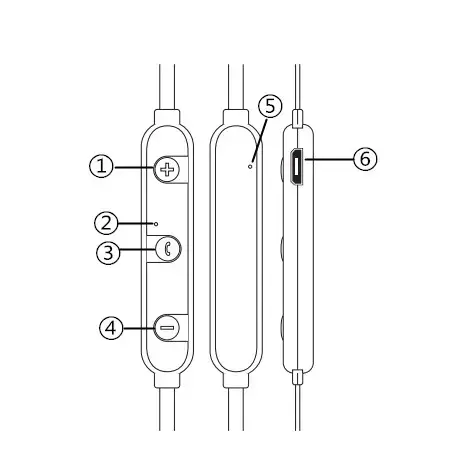
1.Turn up the volume and go on to the next track.
2.Indicators with LEDs
3.Buttons with several functions
4.previous track / volume down
5.MicroUSB port Microphone
Turn the Bluetooth Headset on and off
To turn it on, press and hold the Multifunctional button for around 4 seconds. Every 5 seconds, the blue LED indicator blinks.
To turn off the device, press and hold the Multifunctional button for around 4 seconds. The red LED indication will blink three times before turning off.
The Bluetooth headphone ear hook allows for Bluetooth connecting
1.Maintain a 1-meter distance between the headset and the phone.
2.Press and hold the Multifunctionalbutton for 6 to 7 seconds to turn on the headset. 3.When the LED indicator alternates between blue and red, it means it's ready to pair.
4.Turn on the Bluetooth function on your phone (or other devices you want to connect). 5.The device name "BT112" must be found by your Bluetooth device.
6.Select "BT112," and the headset will connect to your phone automatically (some phones require you to enter the PIN code "0000" as a password). The headset will go into standby mode and the blue light will flash twice every 4 to 5 seconds if the pairing is successful.
Note: If the pairing is unsuccessful, try the steps above to re-pair your phone with the headset.The headset will automatically reconnect with the last connected device after the first pairing (mobile phone or another device).
With the Bluetooth headphone ear hook, you can answer or end calls
1.When a phone call comes in, hit the Multifunctional button once to answer it.
2.When the call is over, press the Multifunctional button once to hang up. It is not necessary to hit the button if the other party hangs up first.
3.The incoming call is refused if the Multifunctional button is hit twice.
4.The last called phone number will be redialed if the Multifunctional button is held twice while the Bluetooth headset is not in call mode (in standby) (only if your mobile phone supports this function).
Changing the volume
When you're on the phone or listening to music, long-press the "Volume+" or "Volume-" button to alter the volume. On the associated device, you may also modify the volume (if your device supports this function.)
Taking pleasure in music
To listen to music, connect the Bluetooth headphone ear hook to a music player that supports A2DP Bluetooth mode. To pair the device, follow the instructions outlined above.
When there is an incoming call, the music will be interrupted and resumed once the call is completed.
To play the music, select it from the linked device and press the Multifunctional button once (or press the play button on your device). By hitting the Multifunctional button once, the music can be halted or resumed.
To pick the "next song" or "previous song," short press Volume+ or Volume-.
BT12 Bluetooth headphones with ear hook charging
Please completely charge the headset before using it for the first time.
Connect the charging cord to the headset's micro USB port and the other end to a PC USB port or a USB charger. The LED indicator on the headset will be red when it is charging. The indicator light remains blue after it has been fully charged. While charging, please turn off the earphone.
Troubleshooting:
Q) The headset will not connect to the phone.
A) Verify that the headset is in pairing mode / Verify that your mobile phone's Bluetooth search function is turned on / Go to your mobile device's Bluetooth menu and delete/forget the headset, then reconnect the headset according to the user manual.
Q) The headset will not turn on.
A) Please check the headset's battery level and recharge if necessary.
Q) Can I replace the headset's battery?
A) No, this headset is equipped with a non-removable Li-Polymer battery that cannot be removed.
Q) Can I drive while wearing the headset?
A) You are not permitted to use the headset while driving for safety reasons.
Q) If you're within 10 meters of your phone, the headset will disconnect.
A) Make sure there are no walls, metal, or other items in the way of the Bluetooth connection (Bluetooth is a radio technology that is sensitive to objects between the headset and the connected device).
Q) You can't hear anything from your computer or phone.
A) Make sure your computer's output channel is set to Bluetooth Audio Device and that your computer's Bluetooth function supports the A2DP profile. Also, make sure the volume on your headset and computer/mobile phone are both turned up.
Q) I am unable to hear any sound from the source or the audio streaming program.
A) Make that the streaming audio source is turned on and playing / Check to see if your device supports A2DP audio streaming. If it doesn't, try another source/audio streaming app or a different track. Check the Bluetooth device volume / Remove the device and headsets from any other equipment that could create interference (e.g., other Bluetooth devices, cordless phones, microwave ovens, or wireless network routers) / Reduce the amount of active applications on the device / By turning off the device's Wi-Fi, the audio quality will also improve.
Q) You can't use the headset to control the volume or choose a track on your phone's APP.
A) APP software settings may vary, and some APP operations may not be controlled via the headset.
Q) I'm unable to charge the headset.
A) Double-check that the USB cable is securely attached on both ends. If you're going to utilize a power outlet, be sure it's securely connected and that the outlet works. If you're using a computer, ensure sure it's turned on and that the USB port is turned on. The USB charging cord should be disconnected and reconnected.
LIST OF INCLUDED ITEMS:
- 1* Bluetooth headset
- 1* User guide
- 1*USB charging cable (50cm)
- 2*Extra-large ear tips
- 2*Ear tips in a small size
- 1*Present box
GUIDE TO ORIGINAL HEADPHONES:
1.3,000 PCS is the minimum order quantity.
2.Silkscreening of the logo on the controller and the casing.
3.OEM services are available:
- User manual: Sonun provides a user manual, which customers can modify. Customers' brand names, information, and so on.
- Sonun provides die-cut packaging, and customers can alter the artwork.
- Customers could give a voice prompt in their native language. And then there's the instruction. As well as the name of the Bluetooth hookup.
- Color: Original equipment manufacturer (OEM) colors are available.
- Customers could also offer the warranty card, stickers, labels, and other items.









