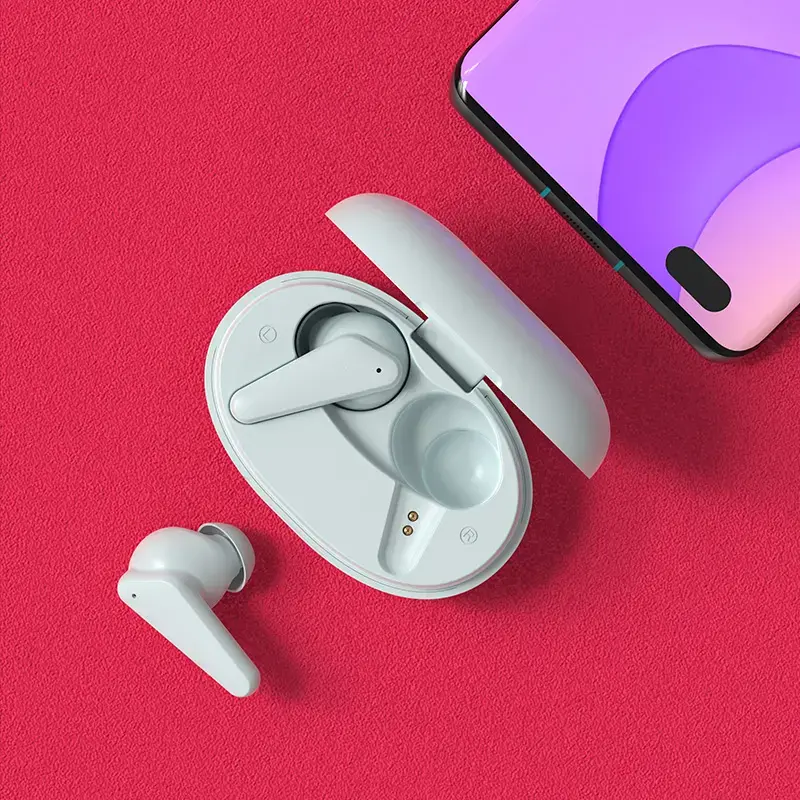OVERVIEW:
At just 5.6g each, the TW009 is one of the lightest, most compact in-ears in our TWS series. Yet they feel robust and well-made rather than plasticky and throwaway.
With IPX4-function, they’re sweat and water-resistant, and were the perfect workout companions, staying firmly in your ears during a 5K park run.
Available in black or white with golden colors. They come with an apple design housing, that wears comfortable in your ear hole.
The TW009 offers customizable double-tap controls for play/pause, skip track, press and hold to launch Siri (other voice assistants are available). They were always quick to respond and encountered no glitches.
INSTRUCTION:
- Product Overview
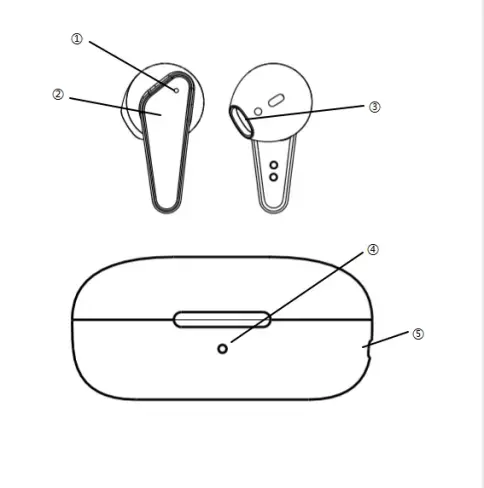
- LED indicators
- Multifunction buttons
- Speaker
- LED indicators
- Type C port
- Bluetooth Pairing in True Wireless mode
The first time you use the device, you need to pair it with your smartphone and also pair each earphone to the other one.
This procedure should be repeated any time you want to connect the earphones to a new device.
To turn on the earphones, simply remove them from the Power Bank. They will automatically turn on, pair with each other, and be ready to be found from your smartphone with the Bluetooth connection.
The earphones will blink blue and then connect to each other. There is an earpiece that will flash blue and red and you will hear the word Pairing mode.
From your smartphone, look in the list of Bluetooth devices for "TWS-009" and connect.
When the earphones are paired with your mobile, they will flash red.
- Power ON/OFF the Bluetooth earphones (when your smartphone has already been synchronized)
Power On: remove the earphones from the Power Bank, and they will automatically connect to each other, and connect to your smartphone. You will hear the word TWS Connected.
Power Off: To turn off the earphones insert them into the Power Bank. They will automatically turn off and start charging your battery. The red light will turn on in both.
- Accept or reject incoming calls with Bluetooth earphones
We can receive calls while using the TWS-009 earphones. If we are listening to music and someone calls us, the music will stop, and we will hear the ring tone.
To accept the call, press the MF button once on any of the earphones. You can talk regularly, using the built-in microphone in the earphones. To end the call press button 1 of any of the earphones.
When there is an incoming call, the earphone will issue a sound, keep pressing the MF button for 2 times to reject the call, or use the mobile phone to reject the call.
- Playing Music
To start playback, press the button once. If you press again, you will leave the music in Pause. You can move to the next song by pressing the left ear button 2 times. We can go back to the beginning of the current song or move to the previous song, making 2 clicks on the right headphone.
- Volume control
You can control the volume of the earphones independently of the volume of your smartphone. To increase the volume, keep pressing and hold the right headset. When you reach the maximum you will hear Maximum Volume. To lower the volume, keep pressing and hold the left headset 2 times.
- Voice assistant
The TW009 earphones have the Voice Assistant function. You can activate it by pressing the multifunction button 3 times and then releasing it. You will hear a short sound, and then you will hear Voice Dial, after which you can give the order you want to the microphone of your earphones. By activating the Voice Assistant, you can give orders to your smartphone, manage music, request information, etc ... Check the websites of Google and Apple for more information.
This function is only available on compatible Android smartphones, and on Apple devices with the Siri service available. Sonun is not responsible for possible problems with the use of this third-party service.
- IMPORTANT NOTICE: Keep the Power Bank with Energy
It is important that the Power Bank maintain battery charge in order to properly dispose of the Auto Power and Auto Power functions when removing or inserting the headphones in the Power Bank. These functions require the Power Bank to have a battery available to keep them in Stand By mode. In case the Power Bank does not have a battery, when you insert the headphones in the Power Bank they will not turn off automatically and we will have to turn them off and turn them on manually.
- Recharge the headset battery
Your headphones each have a rechargeable battery.
When the headphones battery runs out, or when you stop using them, you can place them in the included Power Bank, to recharge the batteries again.
When you place the headphones in the Power Bank, they will start charging automatically. The LED light on each headset will turn red when charging.
When fully charged, the LED light on the headphones will turn blue, and then turn off. When the headphones are charging, the blue LED of the Power Bank will remain fixed in blue. When the light goes out the headphones will be charged.
- Recharge the Power Bank battery
The Power Bank has a built-in battery, which will allow you to charge your headphones in addition to saving them. However, you must also recharge the Power Bank. We recommend keeping it charged whenever possible, in order to use the Auto Power and Auto Power off functions of the headphones.
To do this, use the supplied USB cable, connecting it to the micro USB port, and the other end to your smartphone's charger, your computer, or your car's cigarette lighter. The LED light on the charging station will be red.
OEM GUIDE:
- Logo placement: The top of the charging case, the front of the earbuds.
- Accessories: 1*TYPEC charging cable, 1*user manual (OEM available).
- Packaging type: 4C color gift box (OEM available).
- Function: voice prompt (OEM available), instruction (OEM available).
- Color (OEM available).
- MOQ: 3,000 PCS.