FEATURES:
- Over-Ear
- 3.5mm Aux input port
- Playback 10 hours
- Ergonomic design
- Adjustable headband
- Dual-connections
- Voice assistant available: Siri, Google
- Multi-function: Bluetooth mode, AUX-IN mode.
INSTRUCTION:
- Product Overview
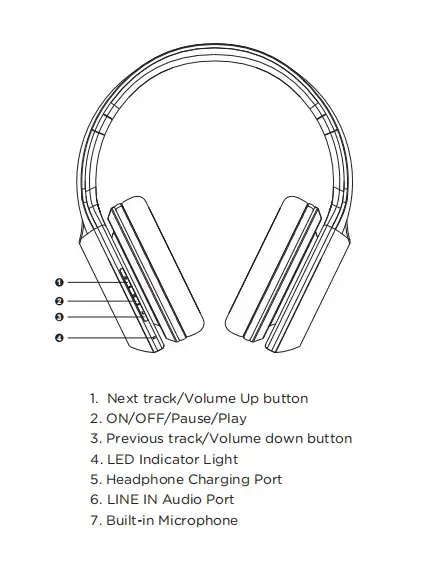
- Charging your headphones:
Even though your headphones will come with some battery charge, it’s advisable to fully charge them before first use. Connect them to a suitable USB power source using the USB lead provided and leave charging for around 2.5 hours or until the red charging LED goes out. After fully charging you should get around 10 hours of playtime before you need to recharge the headphones, always try to avoid letting them go totally flat to deter internal battery damage.
- Bluetooth mode:
Press and hold the Multi-function button to turn on the headphones and enter Bluetooth pairing mode, this is indicated by an alternating flashing red and blue LED. Open your device’s Bluetooth mode and search for the pairing name “Sonun Y9” and select. If your device asks you for a pairing code enter “0000”. Once paired successfully a tone can be heard and the LED indicator
The headphones will flash blue intermittently. Use the earcup control buttons (1, 2 & 3) to play, pause or navigate up and down your tracklist. Short press MFB to play and pause the current track, short press button (1) for next track or button (3) for previous track, and long-press button (1) for volume up or button (3) for volume
- AUX (3.5mm) mode:
Use the 3.5mm cable provided to connect your headphones to any compatible audio source. The headphones don’t even need to be switched on, but the track control and volume buttons won't work and must be controlled at source using this method.
- Handsfree calls:
These headphones are also capable of handling hands-free calls from your mobile device whilst connected via Bluetooth. To accept or an incoming call press the MFB button once, to reject it press twice. To redial the last number stored in the phone’s memory (incoming or outgoing) press the MFB button twice while you are not on a current call.
Troubleshooting:
Q) The headset cannot pair with the mobile phone.
A) Make sure that the headset is in pairing mode / Check if the Bluetooth search function of your mobile phone has been turned ON / Check your mobile device’s Bluetooth menu and delete/forget the headset and reconnect the headset again following the user manual.
Q) The headset cannot be switch on.
A) Please check the battery status of the headset and recharge if is necessary.
Q) Can I change the battery for the headset?
A) No, this headset uses a built-in non-detachable Li-Polymer battery, it cannot be removed.
Q) Can I use the headset while driving?
A) For safety reasons, you cannot use the headset while driving in order to avoid distraction.
Q) Headset disconnect with your mobile phone within 10 meters.
A) Please check if there are walls, metal, or other materials that may interfere with the Bluetooth connection (Bluetooth is a radio technology that is sensitive to objects between the headset and the connected device).
Q) Cannot hear sound from your computer or mobile phone.
A) Please check whether the output channel of your computer is Bluetooth Audio Device and the Bluetooth function of your computer supports the A2DP profile. And please check the volume of your headset and of your computer/mobile phone.
Q) Cannot be hearing a sound from source and audio streaming application.
A) Check the source of streaming audio is on and playing / Check that the device supports A2DP audio streaming / Try other sources/audio streaming app or try another track / Check the Bluetooth device volume / Take the device and the headsets away for any other device that may cause interference (other Bluetooth devices, cordless phones, microwave ovens or wireless network routers) / Reduce the number of applications running on the device / The audio quality will also be improved by turning off the Wi-Fi of the device.
Q) Cannot use the headset to control volume or select track of APP of your mobile phone.
A) Software settings of APP may be varied and some functions of the APP may not control by the headset.
Q) Cannot charge the headset.
A) Make sure both ends of the USB cable are securely connected. If you use a power outlet, ensure that the power supply is connected securely and the outlet works. If you use a computer, make sure it is connected and the USB port is powered. Disconnect and reconnect the USB charging cable.
PACKAGE LIST:
- 1* Bluetooth headphone
- 1* User manual
- 1* 50cm USB charging cable
- 1* 120cm audio cable
- 1* Gift box
OEM HEADPHONES GUIDE:
- MOQ: 1,000 PCS
- Logo placement: Silkscreen on the earcups, headband, inside of the headphone arms.
- OEM available:
- User manual: Sonun provides the user manual, customers could revise the manual. Including customers' brand name, information, etc.
- Gift box: Sonun provides the packaging die-cut, customers could revise the artwork.
- Function: Customers could provide the voice prompt with local language. And the instruction. As well as the Bluetooth pairing name.
- Color: OEM colors are available.
- Other accessories: Customers could provide the warranty card, stickers, labels, etc.










