Overview of TW009 PRO Bluetooth Headphones without wire
The TW009 is one of the lightest and most compact in-ears in our TWS range, weighing only 5.6g apiece. Nonetheless, they have a sturdy and well-made feel to them rather than being plasticky and disposable.
They're sweat and water-resistant, with IPX4 functionality, and were the ideal training partners, keeping firmly in your ears during a 5K park run.
Available in black and white with gold accents. They have an apple-style casing that fits comfortably in your ear hole.
The TW009 features customized double-tap controls for play/pause, track skip, and Siri startup (other voice assistants are available). They were always quick to answer and there were no hiccups.
Overview of the TW009 TWS earphones
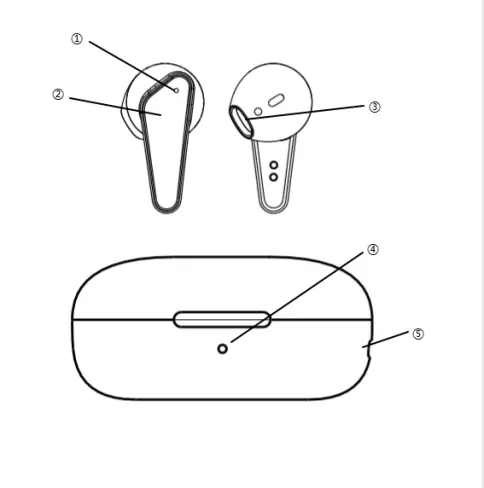
- LED illuminators
- Buttons with several functions
- Type C port speaker LED indications
- Pairing Bluetooth in the bluetooth headphones without wire
When you first use the device, you must link it with your smartphone as well as each earphone with the other.
This process should be repeated if you want to connect the earbuds to a new device.
Simply remove the earbuds from the Power Bank to activate them. They will switch on automatically, pair with each other, and be ready to be located through Bluetooth from your smartphone.
The earbuds will blink blue before connecting. An earpiece will flash blue and red, and you will hear the phrase "Pairing mode."
Look for "TWS-009" in the list of Bluetooth devices on your smartphone and connect.
When you pair the earphones with your phone, they will light red.
- Turning the Bluetooth earphones on and off (when your smartphone has already been synchronized)
Remove the earbuds from the Power Bank, and they will connect to your smartphone automatically. TWS Connected will be mentioned.
To switch off the earphones, place them in the Power Bank. They will turn off and begin charging your battery automatically. In both cases, the red light will illuminate.
- With the Bluetooth headphones without wire, you can accept or reject incoming calls
While wearing the TWS-009 earphones, we can receive calls. When we are listening to music and receive a phone call, the music stops and we hear the ring tone.
To answer the call, press the MF button on any of the earbuds once. You can use the built-in microphone in the earbuds to talk on a regular basis. To end the call, hit the first button on any of the earbuds.
When there is an incoming call, the earphone will make a sound, and you can reject the call by pressing the MF button twice or using your mobile phone.
- Playing Music
Press the button once to begin playback. If you hit again, the music will remain on Pause. By pushing the left ear button twice, you can skip to the next song. Using two clicks on the right headphone, we can return to the beginning of the current song or proceed to the previous song.
- Volume control
The volume of the earbuds can be controlled independently of the loudness of your smartphone. Continue to touch and hold the right headset to increase the volume. When you get to the top, you'll hear Maximum Volume. To reduce the volume, push and hold the left headset two times.
- The voice helper
The Voice Assistant feature is available on the TW009 Bluetooth headphones without a cable. You may activate it by pushing and releasing the multifunction button three times. You will hear a short sound, followed by Voice Dial, following which you can give the order you wish to your earphones' microphone. You may issue orders to your smartphone, regulate music, request information, and so on by using the Voice Assistant... For further information, see Google and Apple's websites.
This feature is only available on compatible Android smartphones and Apple devices that use the Siri service. Sonun is not liable for any issues that may arise as a result of using this third-party service.
- Using each earphone separately
Each earphone can be used independently with a separate smartphone. The left earphone may be used with your smartphone, while the right earphone can be used by a buddy.
Note: If you have previously paired each earphone with a separate smartphone and want to reconnect them in True Wireless mode with the same smartphone, turn off both earphones and then press both buttons for 15 seconds to reset the factory settings. In the next startup, the earphones will automatically team connect. Then go back and read the section again. Turn the Bluetooth Earphones on and off (First-time use)
- IMPORTANT NOTICE: Always keep the Power Bank charged
When removing or inserting headphones into the Power Bank, the Power Bank must maintain battery charge in order to effectively dispose of the Auto Power and Auto Power functionalities. These functionalities necessitate the Power Bank having a battery to keep them in Stand By mode. If the Power Bank does not have a battery, inserting the headphones into the Power Bank will not turn them off automatically, and we will have to switch them off and on manually.
- Replace the headset's battery
The battery in these Bluetooth headphones without wire is rechargeable.
When the headphones' battery runs out or you stop using them, you can recharge the batteries by placing them in the supplied Power Bank.
When you insert the headphones into the Power Bank, they begin charging immediately. When charging, the LED light on each headset will become red.
When the headphones are fully charged, the LED light turns blue and then turns off. When the headphones are charging, the Power Bank's blue LED will remain set in blue. The headphones will be charged when the light turns out.
- Recharge the battery in the Power Bank
The Power Bank includes a built-in battery, allowing you to charge your headphones as well as save them. You must, however, refresh the Power Bank. We recommend keeping it charged whenever feasible in order to use the headphones' Auto Power and Auto Power off functionalities.
To do so, connect the included USB cable to the micro USB port and the other end to the charger for your smartphone, computer, or car's cigarette lighter. The charging station's LED light will be red.
LIST OF PACKAGES:
- 1* pair of TWS earbuds
- 1*set of user instructions
- 1*gift box
GUIDE TO ORIGINAL HEADPHONES:
1.MOQ: 3,000 Pcs.
2.Logo placement: Silkscreen on the charging case's top and the front of the earbuds.
3.OEM is also available:
- User manual: Sonun provides a user manual, which customers can modify. Customers' brand names, information, and so forth are all included.
- Sonun supplies the package die-cut, and customers can alter the artwork.
- Customers might offer the voice prompt in their native language. And then there's the instruction. In addition to the Bluetooth coupling name.
- Color: Original equipment manufacturer (OEM) colors are available.
- Other accessories: Customers may supply the warranty card, stickers, labels, and so on.









